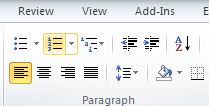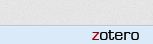Zotero
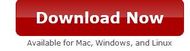
Zotero works best with Mozilla Firefox. If you need to download Mozilla click here and follow the prompts.
To install Zotero click here and select the red "Download Now" button.
To install Zotero click here and select the red "Download Now" button.
Step 1.

Click this link for both PC and Mac Computers. Click the "Allow" button. Then click "Install Now" button and restart. This will only take a few minutes.
Step 2.

Now click this link to install Add-Ins to your Word document.
Step 3.
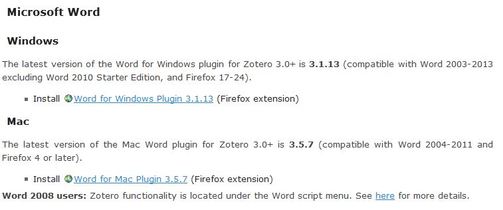
Select the correct option to install the
Add-Ins for either your Windows or Mac computer.
Open Word to make sure the Add-Ins are at the top of the document.
You should now see Add-Ins in your Word toolbar and the Zotero logo at the bottom right of the Mozilla Firefox screen.